WordPress Admin Area
Many beginners are confused by the WordPress admin area. Once you log in, you get a large number of tabs down the left side of the admin area, which can be confusing.
In this post, we will introduce you to each of these sections and give you a little information about what you will need each tab for.
WORDPRESS ADMIN AREA DASHBOARD TAB
Dashboard
The dashboard tab will start when you first log into the WordPress admin area. This tab includes the home link, which will take you back to the dashboard home page and the updates link. Most often, you will use this tab to update themes, plugins and WordPress.
POSTS TAB IN WORDPRESS
Posts
The next tab is the WordPress Posts Tab. This tab provides you with the ability to view all your posts, create a new post, access your categories and access your tags. You can easily edit any of these items from this tab. It’s important to know the Posts tab because you will use it quite often.
WORDPRESS MEDIA TAB
Media
The Media tab is where all your images, videos and audio files will be stored. You can add these files within a post or page, but also with the “add new” link found under the Media tab. Your files will all be found in the Library portion of this tab.
PAGES TAB IN WORDPRESS
Pages
Pages provide the ability for you to create static pages in WordPress. This tab allows you to create a new page and edit any other old page.
COMMENTS TAB IN WORDPRESS
Comments
This WordPress admin area tab is pretty self-explanatory. It will allow you to edit, approve and deal with all of your comments. You can mark them as spam, trash or even respond to them.
WORDPRESS ADMIN APPEARANCE TAB
Appearance
The Appearance tab is very important. It allows you to add a new Theme, customize that theme, use your widgets, create custom menus and edit the code of your theme and website. This is an important area and allows you to really make your WordPress site look great.
PLUGINS TAB IN WORDPRESS
Plugins
The Plugins tab is another important one because plugins will allow you to do so much more with WordPress. Under this tab you can see all your installed plugins and you can add a new plugin. You can also edit the code of a plugin, but you probably won’t use that section very often or at all.
WORDPRESS USERS TAB IN THE ADMIN AREA
Users
The Users tab will allow you to edit your profile, view all the users, add a new user and make any changes necessary to the users of your website. Whether you just need to change an email address or you need to add a new users, you can find these things in this specific section of WordPress.
WORDPRESS TOOLS
Tools
This tab will include any tools you install with a plugin into WordPress. You can access all your available tools here and import and export files.
WORDPRESS SETTINGS ADMIN TAB
Settings
The Settings tab is very important and will become the home of many of your WordPress plugins. This area includes the General, Writing, Reading, Discussion, Media and Permalinks section. These sections allow you to change the main settings of your website in many different ways.
We hope this post provided the right information to help you better understand the admin area in WordPress. If you’d like to provide us with feedback or you have any questions, leave us a comment below or join us on Facebook,

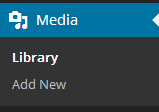

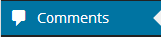













0 Comments